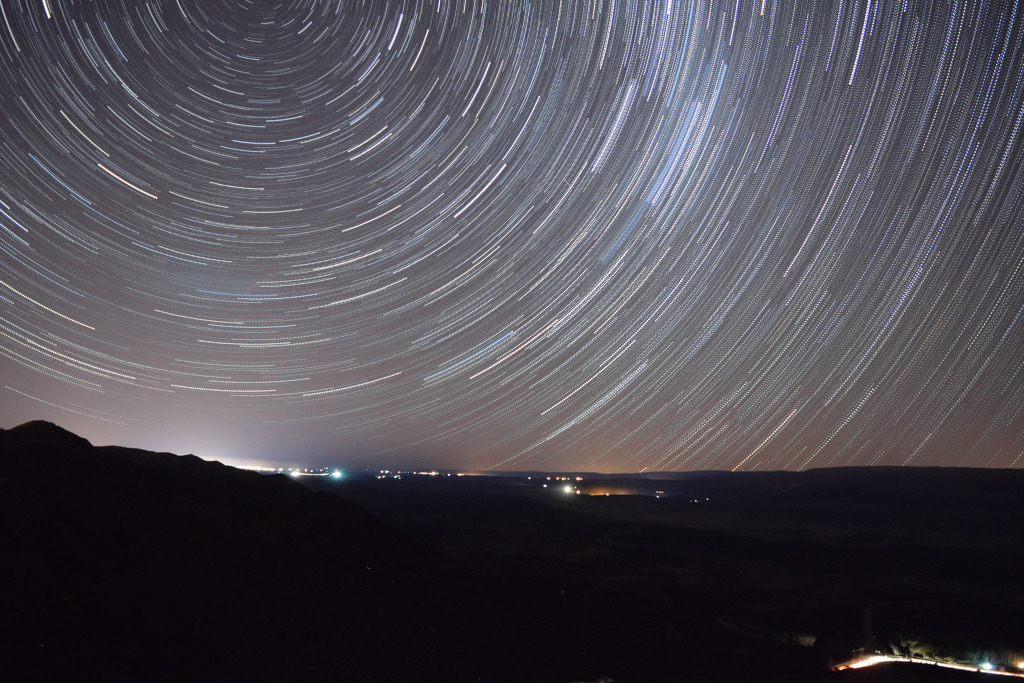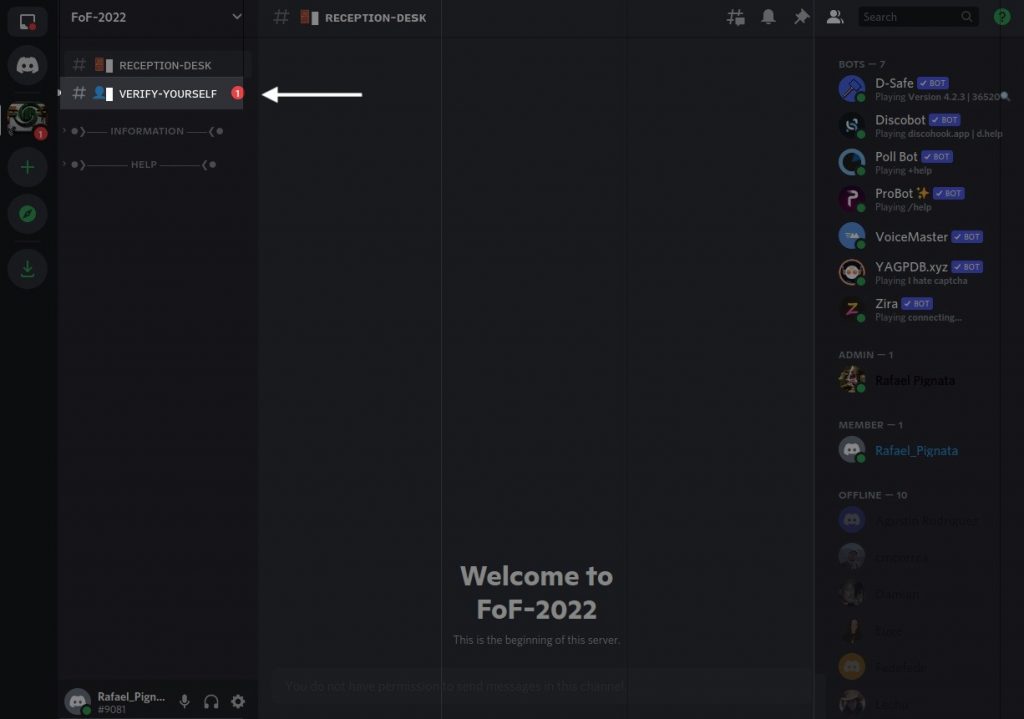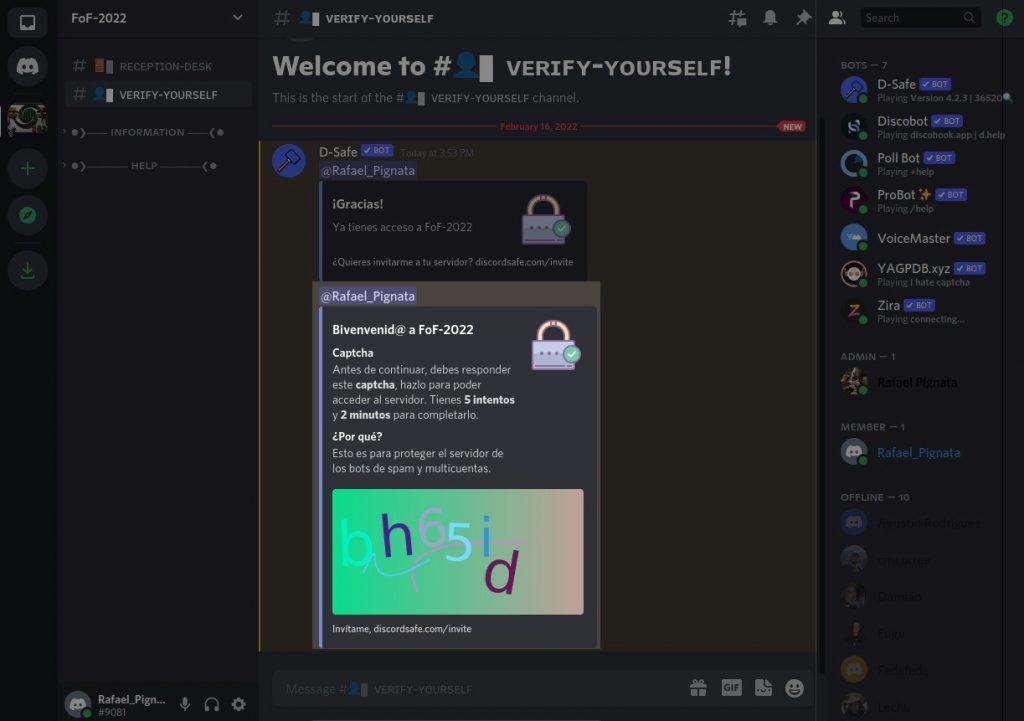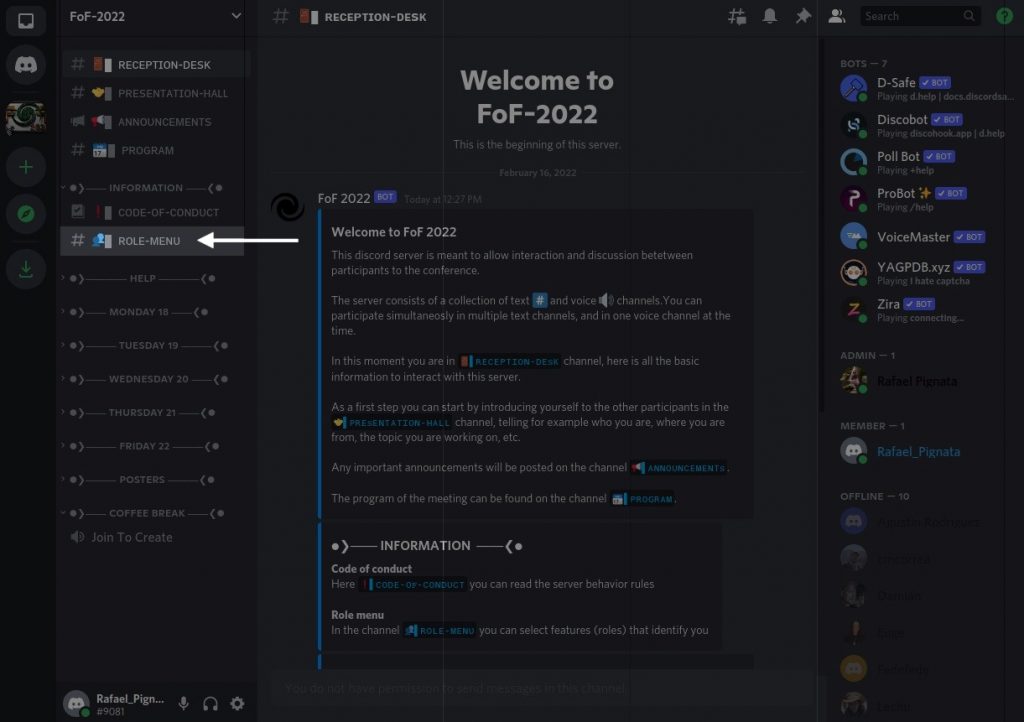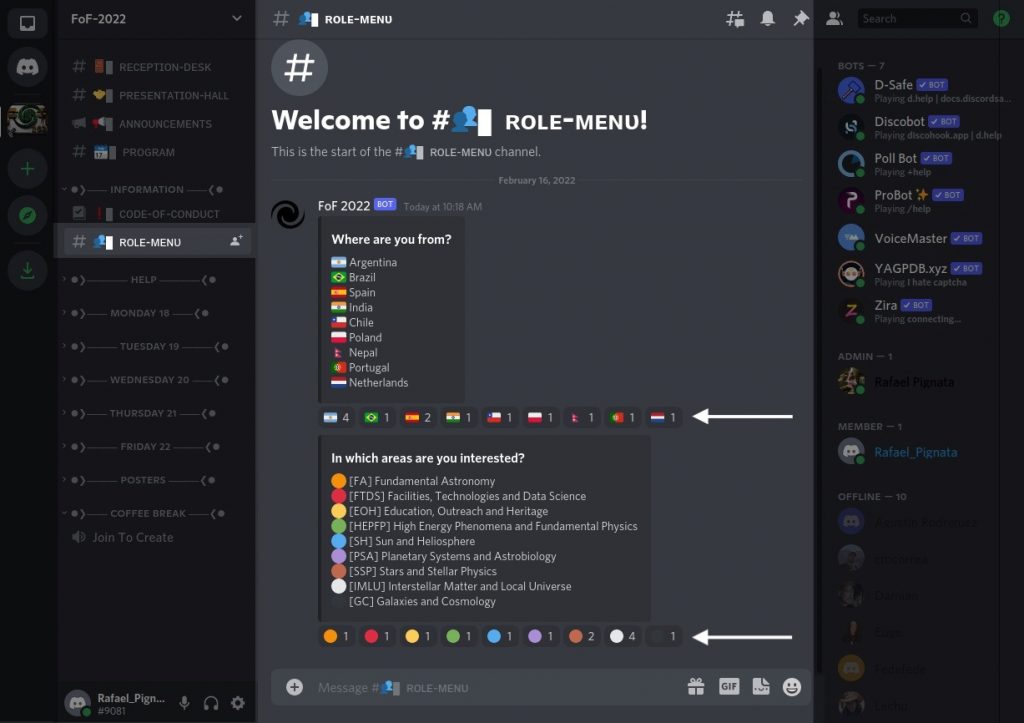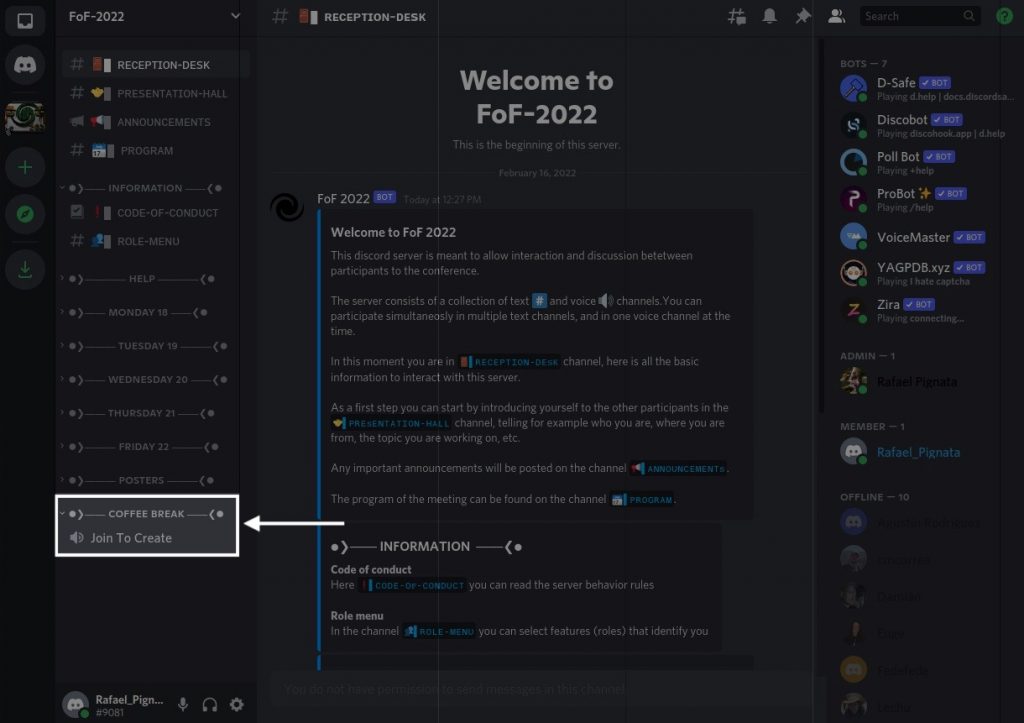In-person attendees
The meeting will be held at the Mirta Mosconi auditorium of the Cordoba’s Observatory (Laprida 854, X5000BGR, Córdoba, Argentina). In the context of the COVID-19 pandemic, the number of people allowed in the auditorium might be restricted according to the government requirements at the time of the event.
Remote attendees
Part of the conference will take place on Discord. The Discord server is intended to allow interaction and discussion among congress participants.
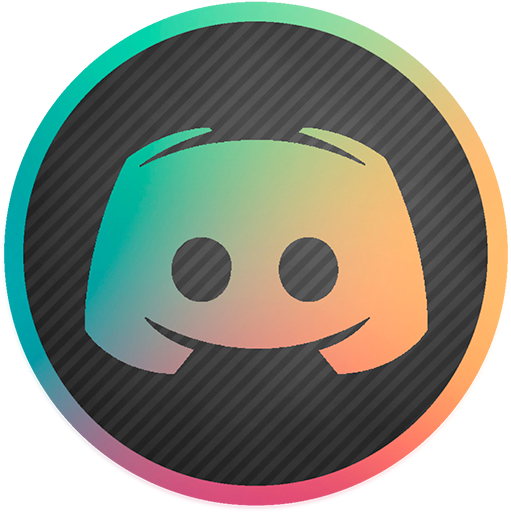
Login to https://discord.com/register to create a user. We recommend that you download the discord app and do not use Discord Web.
Using the following link https://discord.gg/ETXY2Q43dQ you will be able to access the FoF2022 discord server.
1) When you enter the server you will see a welcome banner, when you click on Server Information you will be directed to the Reception-Desk channel. There you will find all the useful information to manage the server.
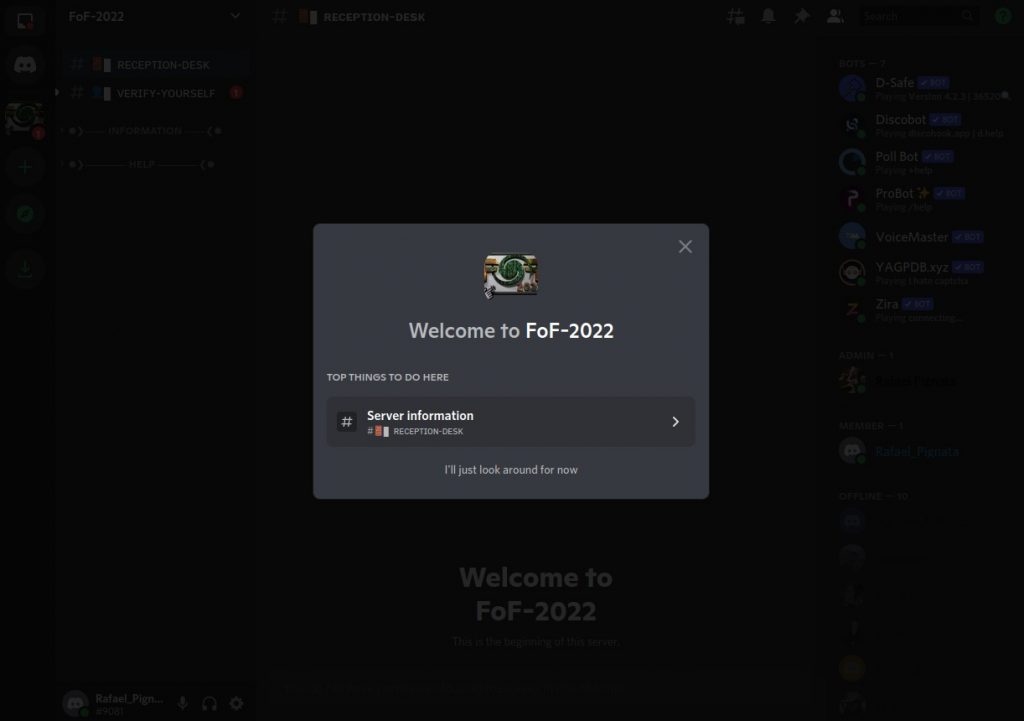
2) Immediately upon entering the server you must go to the Verify-Yourself channel and complete the captche (you will have 6 minutes to do so or you will be banned from the server and must re-enter).
3) Once you have completed the captcha you will be able to access all the channels of the server, which are located on the left.
4) After reading the RECEPTION-DESK channel information, we recommend going to ROLE-MENU where you can choose certain characteristics, such as nationality or areas of interest.
5) By clicking on the different users you can see the interests or work areas of the different members, as well as where they are from or where they work. The members can be seen on the right side of the screen (by clicking on the A button you can expand or collapse the members bar of the server).
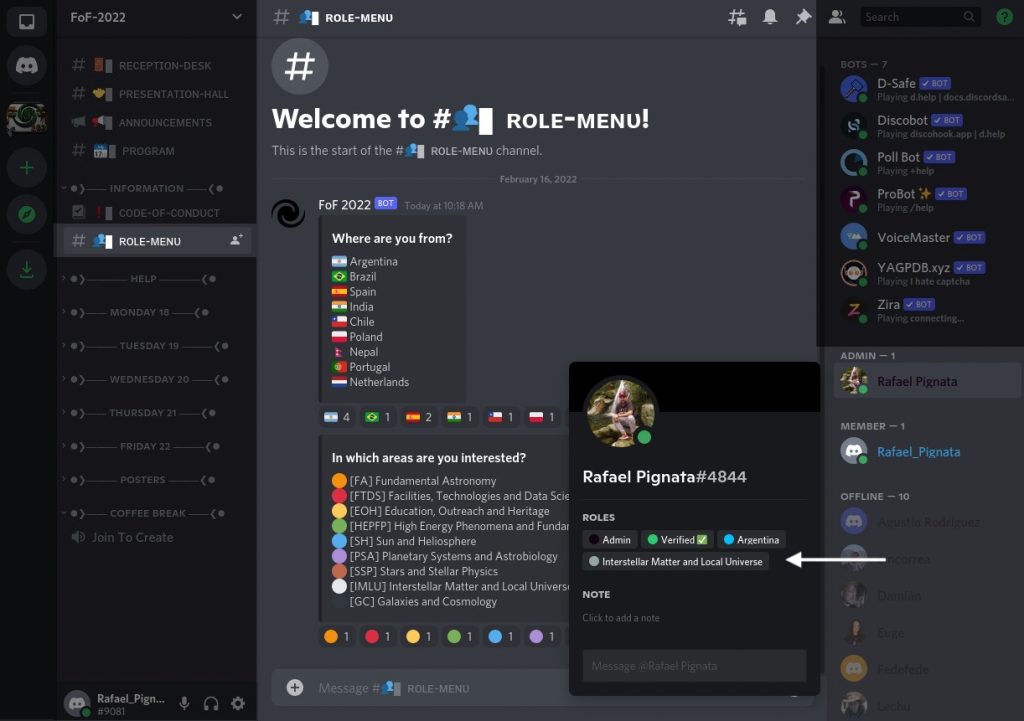
6) On the left side you can see different categories with each of the days of the congress, by scrolling down each of the days you will be able to see channels of each of the talks, where you can ask questions to the speaker and generate discussions about the talk.
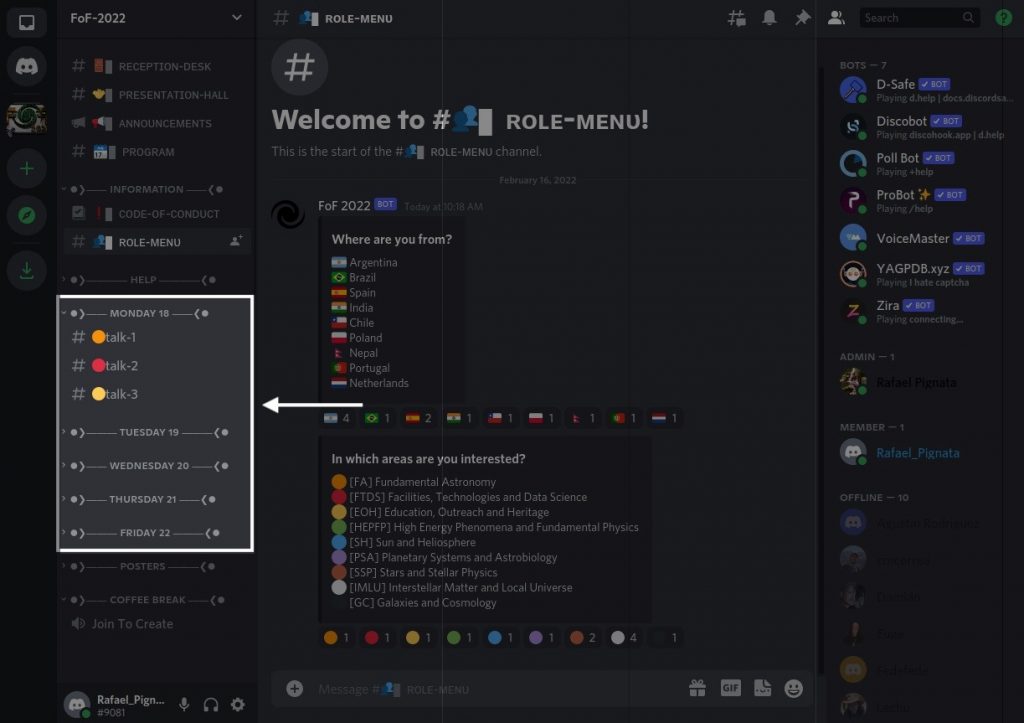
7) In the POSTERS category you can find each of the posters separately in each of the areas.
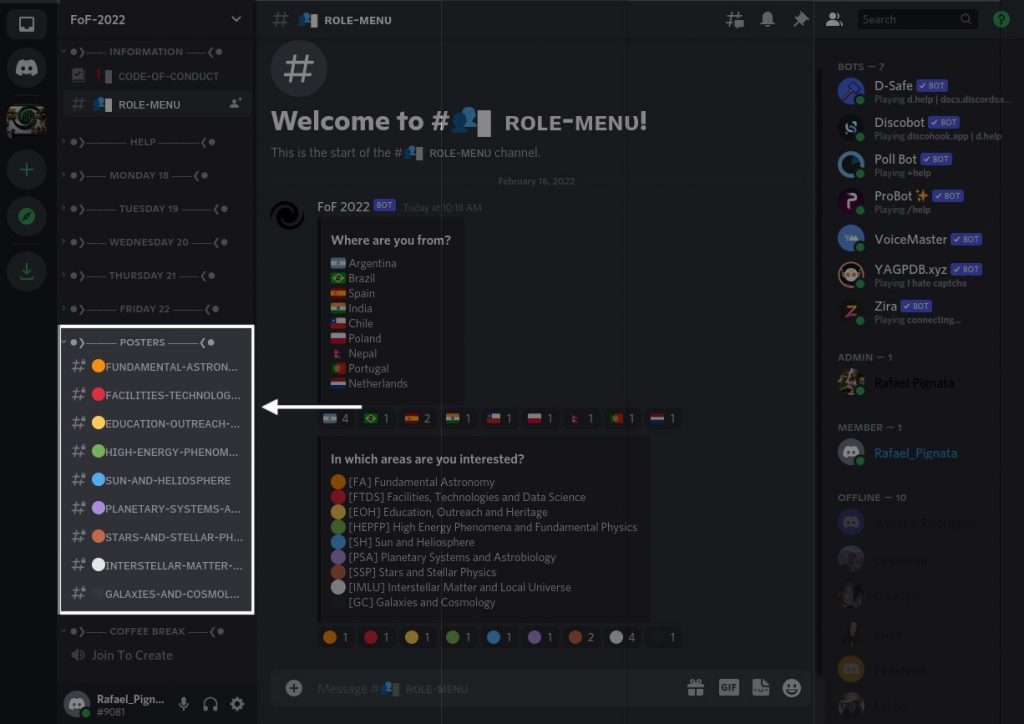
8) In the COFFE BREAK category you will find a channel called “Join To Create” which when clicked will automatically create a Voice channel where you can chat with people using it, or you can view channels created by other people and log in to talk to other users.
9) When hovering over the channel with its name (in this case Rafael_Pignata`s Channel) a gear will appear to configure the channel name (A) or delete it once you stop using it (B).
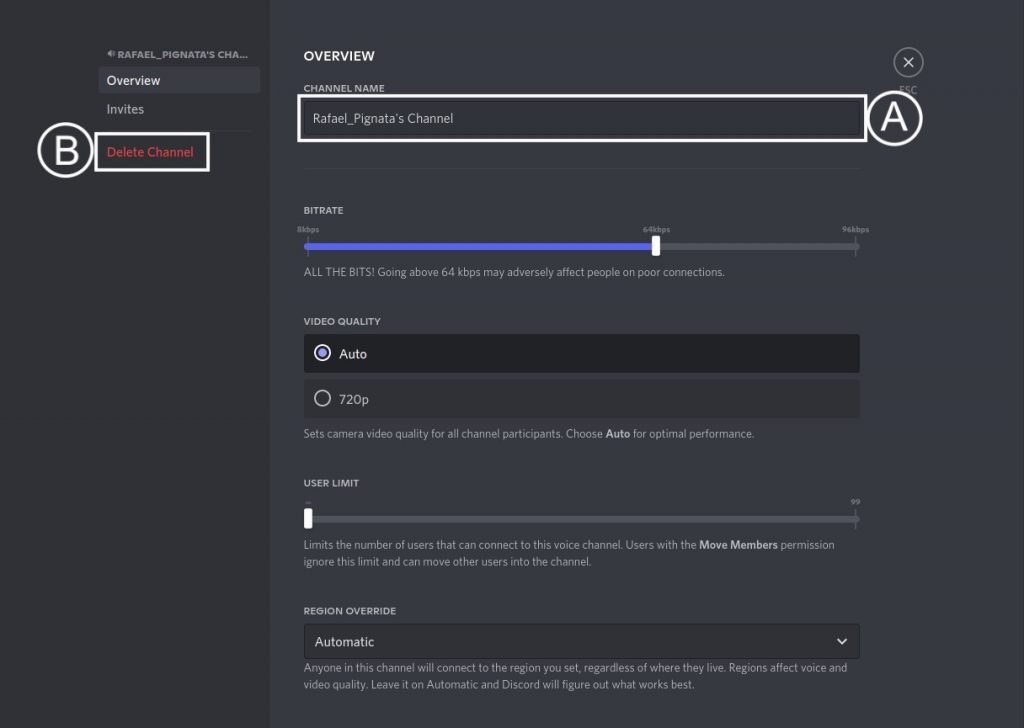
10) At the bottom left you will find next to your name the options to mute the microphone (A), cut the sound output (B) or configure the microphone and audio output volume (C), among other options. At the top you will find the options to configure the notifications (D).
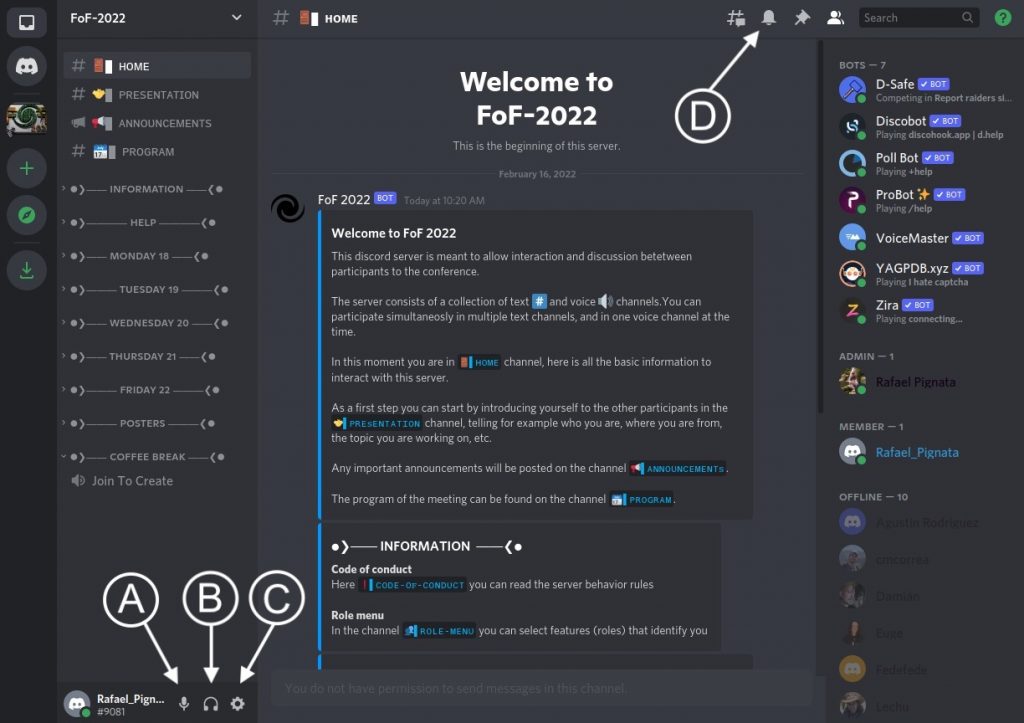
11) For any questions you can go to the HELP category, where through a voice or text channel you can communicate directly with a member of the LOC (which appear as administrators, with the user color black, in the members panel).

A few more tips:
- Use the desktop app
- Make sure you use a reliable internet connection
- Check the support at https://support.discordapp.com/hc/en-us
- Enjoy the conference